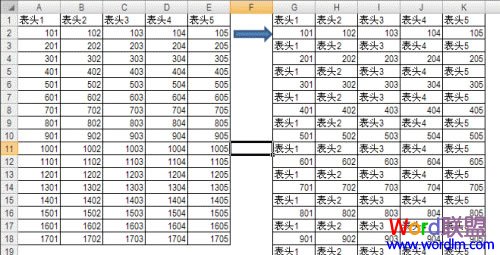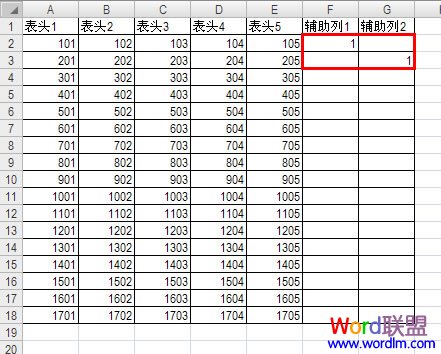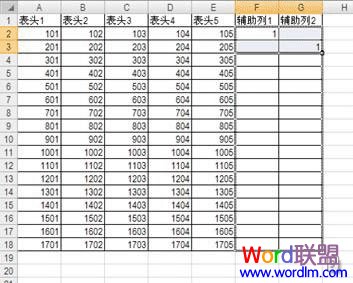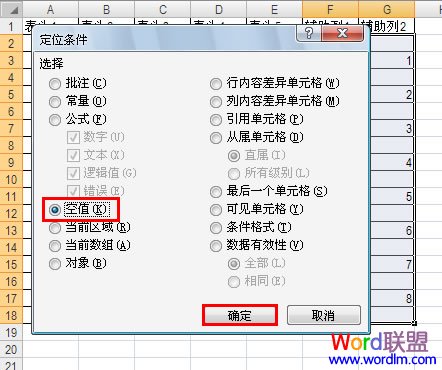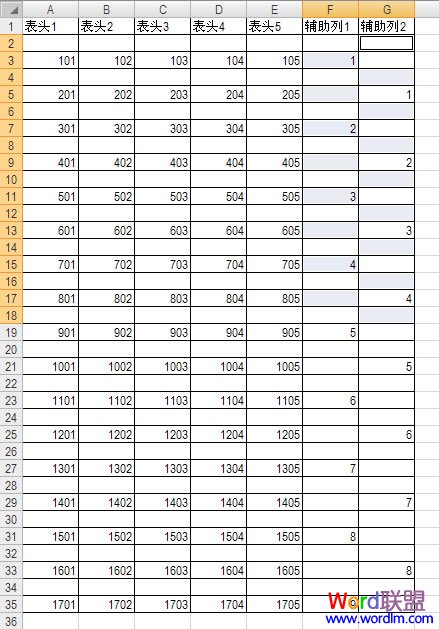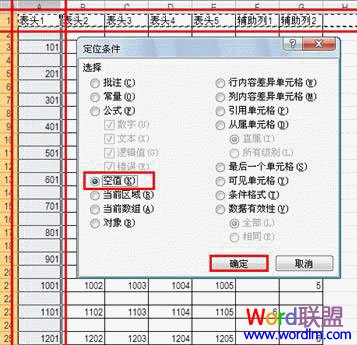将普通排序变成隔行插入排序;(如图)
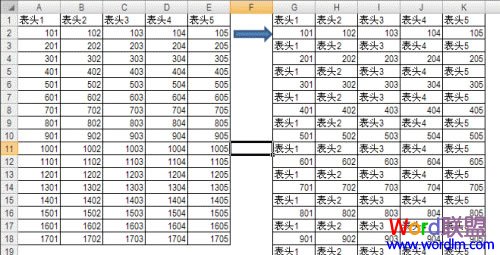
第一步:增加两个辅助列,按下图填入数字或文本;
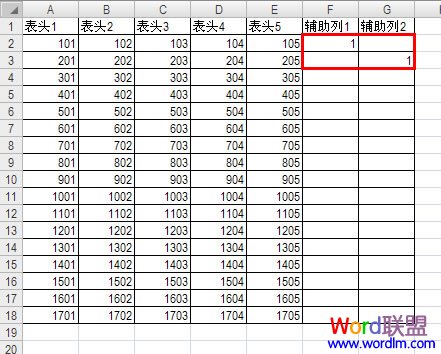
第二步:选取F2:G3向下填充;
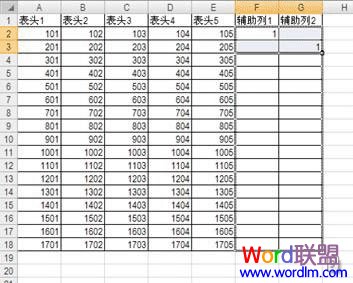
第三步:编辑-->定位-->定位条件-->空值;
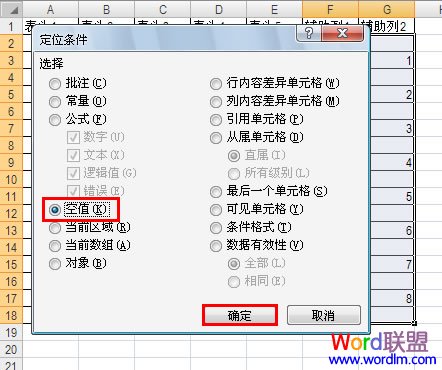
第四步:整行插入,顺便享受一下看着电脑自己忙乎的感觉吧(如果不用定位空值而是用定位常量效果也是一样的);
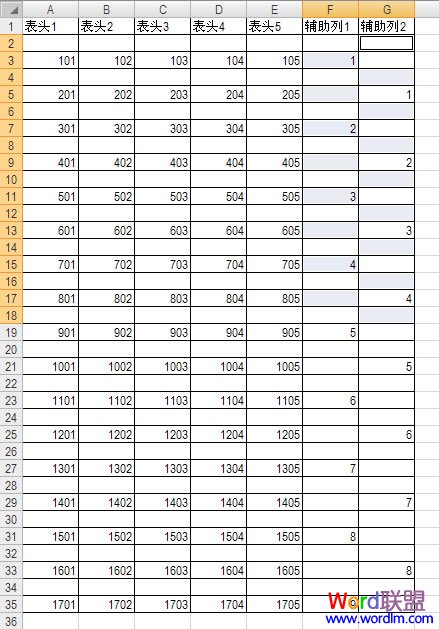
第五步:复制表头那一行;
第六步:选取A列-->编辑-->定位-->定位条件-->空值;
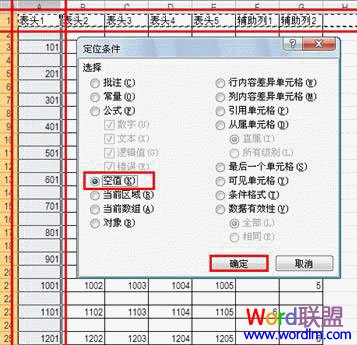
第七步:轻松按下回车键,当然了最后再收拾一下,把多余的行去掉辅助列去掉就OK啦!


当前位置:主页 > 电脑教程 > 工具软件 > 办公软件 > Excel教程 > excel基础 > >